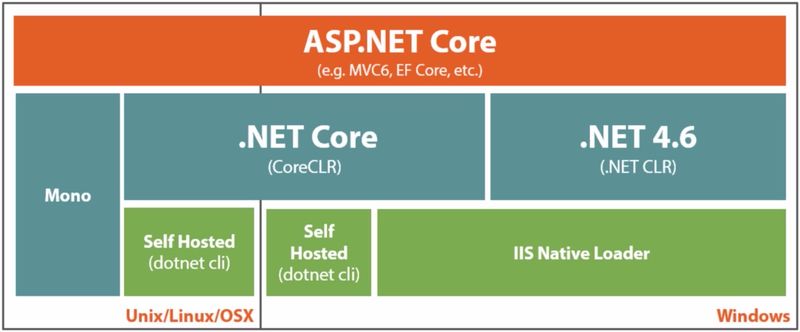« Asp.net core 8 » : différence entre les versions
| (5 versions intermédiaires par le même utilisateur non affichées) | |||
| Ligne 3 : | Ligne 3 : | ||
* [https://learn.microsoft.com/en-us/aspnet/core/release-notes/aspnetcore-8.0?view=aspnetcore-8.0 What's new in ASP.NET Core 8.0] | * [https://learn.microsoft.com/en-us/aspnet/core/release-notes/aspnetcore-8.0?view=aspnetcore-8.0 What's new in ASP.NET Core 8.0] | ||
* [https://github.com/dotnet/core/blob/main/release-notes/8.0/README.md .NET 8 Releases] | * [https://github.com/dotnet/core/blob/main/release-notes/8.0/README.md .NET 8 Releases] | ||
* [https://learn.microsoft.com/en-us/aspnet/core/?view=aspnetcore-8.0 ASP.NET documentation] | |||
* [https://learn.microsoft.com/en-us/aspnet/core/mvc/controllers/filters?view=aspnetcore-8.0 Filters] | * [https://learn.microsoft.com/en-us/aspnet/core/mvc/controllers/filters?view=aspnetcore-8.0 Filters] | ||
* [https://learn.microsoft.com/en-us/aspnet/core/fundamentals/owin?view=aspnetcore-8.0 OWIN and Katana] | * [https://learn.microsoft.com/en-us/aspnet/core/fundamentals/owin?view=aspnetcore-8.0 OWIN and Katana] | ||
* [[:Catégorie:.NET_Core|Catégorie .NET Core]] | |||
= dotnet CLI = | = dotnet CLI = | ||
| Ligne 24 : | Ligne 26 : | ||
dotnet add reference ../otherproject/otherproject.csproj | dotnet add reference ../otherproject/otherproject.csproj | ||
# restore and build | # restore and build with the release configuration | ||
dotnet build | dotnet build --configuration Release | ||
# restore, build and run | # restore, build and run | ||
dotnet run | dotnet run | ||
| Ligne 32 : | Ligne 34 : | ||
dotnet run --ASPNETCORE_ENVIRONMENT Development # powershell | dotnet run --ASPNETCORE_ENVIRONMENT Development # powershell | ||
$env:ASPNETCORE_URLS="http://127.0.0.1:5123" ; dotnet run # powershell | $env:ASPNETCORE_URLS="http://127.0.0.1:5123" ; dotnet run # powershell | ||
# run all the unit tests | |||
dotnet test | |||
</kode> | </kode> | ||
| Ligne 378 : | Ligne 383 : | ||
# Clear the global packages folder | # Clear the global packages folder | ||
dotnet nuget locals global-packages --clear | dotnet nuget locals global-packages --clear | ||
# add a NuGet package | |||
dotnet add package <package_name> | |||
dotnet add package <package_name> --version 2.0.0 | |||
# list the NuGet packages | |||
dotnet list package | |||
# remove a NuGet package | |||
dotnet remove package <package_name> | |||
</kode> | </kode> | ||
== [https://www.mytechramblings.com/posts/centrally-manage-nuget-versions/ Directory.Build.targets] == | |||
Allows you to manage the versions of Nuget packages in a single centralized file. | |||
<filebox fn='Directory.Build.targets' lang=xml> | |||
<!-- Directory.Build.targets file has to be at the solution root --> | |||
<Project> | |||
<ItemGroup> | |||
<PackageReference Update="AutoMapper" Version="10.1.1" /> | |||
</filebox> | |||
<filebox fn='MyProject/MyProject.csproj' lang=xml> | |||
<Project Sdk="Microsoft.NET.Sdk.Web"> | |||
<ItemGroup> | |||
<!-- remove the version --> | |||
<PackageReference Include="AutoMapper" /> | |||
</filebox> | |||
= Git = | = Git = | ||
Dernière version du 26 octobre 2024 à 13:10
Links
- What's new in ASP.NET Core 8.0
- .NET 8 Releases
- ASP.NET documentation
- Filters
- OWIN and Katana
- Catégorie .NET Core
dotnet CLI
# get versions of .NET SDK, Host, .NET runtimes installed dotnet --info # list available templates (webapi, blazor) dotnet new # create a new Web API project dotnet new webapi -o [project-name] --no-https # create a solution file and folder dotnet new sln --name MySolution # add a project to the solution dotnet sln add ./MyProject/MyProject.csproj # add a reference to another project dotnet add reference ../otherproject/otherproject.csproj # restore and build with the release configuration dotnet build --configuration Release # restore, build and run dotnet run # force url and port (default: http://127.0.0.1:5000) ASPNETCORE_URLS="http://127.0.0.1:5123" dotnet run # linux dotnet run --ASPNETCORE_ENVIRONMENT Development # powershell $env:ASPNETCORE_URLS="http://127.0.0.1:5123" ; dotnet run # powershell # run all the unit tests dotnet test |
Nuget packages
# ajouter un package NuGet dotnet add package <package_name> dotnet add package <package_name> --version 2.0.0 # lists the NuGet packages dotnet list package # lists packages that have newer versions available dotnet list package --outdated # supprimer un package dotnet remove package <package_name> |
Directory.Build.targets
Allows you to manage the versions of Nuget packages in a single centralized file.
| Directory.Build.targets |
<!-- Directory.Build.targets file has to be at the solution root -->
<Project>
<ItemGroup>
<PackageReference Update="AutoMapper" Version="10.1.1" />
|
| MyProject/MyProject.csproj |
<Project Sdk="Microsoft.NET.Sdk.Web">
<ItemGroup>
<!-- remove the version -->
<PackageReference Include="AutoMapper" />
|
Configuration
Sources des settings par défaut dans l'ordre de lecture:
- appsettings.json
- appsettings.<EnvironmentName>.json
- UserSecrets in Development environment
- Environment variables
- Command-line arguments
| Les settings de la source suivante écrasent ceux déjà chargés. |
| Startup.cs |
using Microsoft.Extensions.Configuration; // Microsoft.Extensions.Configuration.Abstractions.dll
public IConfiguration Configuration { get; }
public Startup(IConfiguration configuration)
{
Configuration = configuration;
}
// recherche Key, si Key n'a pas été trouvé affecte default value à la variable value
var value = Configuration.GetValue<string>("Key", "default value");
var value = Configuration["Key"];
// pour les connection strings
Configuration.GetConnectionString("SqlServer1")
// dotnet add package System.Data.SqlClient
var builder = new SqlConnectionStringBuilder(Configuration.GetConnectionString("SqlServer4")); // from appsettings.json
builder.Password = Configuration["DbPassword"]; // from secrets storage in Dev and appsettings.json in Prod
var connectionString = builder.ConnectionString;
|
appsettings.json
| appsettings.json |
{
"Key": "Value",
"ConnectionStrings": {
"SqlServer1": "Server=(localdb)\\MSSQLLocalDB;Database=MyDb;Integrated Security=True;MultipleActiveResultSets=True",
"SqlServer2": "Server=(localdb)\\mssqllocaldb;Database=MyDb;Trusted_Connection=True;",
"SqlServer3": "Server=localhost;Database=MyDb;User=sa;Password=pwd;",
"SqlServer4": "server=localhost;database=MyDb;user=sa;",
"MySql": "Server=localhost;Database=MyDb;User=root;Password=pwd;",
"Sqlite": "Data Source=MyDb.db"
},
"DbPassword": "****"
}
|
File Configuration Provider
Useful for using a file other than appsettings.config or for Console projects.
| Program.cs |
public static IHostBuilder CreateHostBuilder(string[] args) =>
Host.CreateDefaultBuilder(args)
.ConfigureHostConfiguration(configHost =>
{
configHost.SetBasePath(Directory.GetCurrentDirectory());
configHost.AddJsonFile("passwords.json", optional: true);
})
.UseStartup<Startup>();
}
public static IWebHostBuilder CreateWebHostBuilder(string[] args) =>
WebHost.CreateDefaultBuilder(args)
.ConfigureAppConfiguration((hostingContext, config) =>
{
config.AddJsonFile("passwords.json", optional: false, reloadOnChange: false);
config.AddXmlFile("appsettings.xml", optional: true, reloadOnChange: true);
})
.UseStartup<Startup>();
}
|
Safe storage of app secrets in development in ASP.NET Core
Useful in dev environment to not store password in source code.
# aller dans le dossier contenant le *.csproj cd MyProject # adds a UserSecretsId element within a PropertyGroup of the .csproj file dotnet user-secrets init # set a secret # put a space as first character so the command line is not saved in the history dotnet user-secrets set "key" "secret" # the whole connection string dotnet user-secrets set "ConnectionStrings:SqlServer" "server=localhost;database=test;user=test;password=****" # only the connection string password dotnet user-secrets set "DbPassword" "****" # the secrets are stored in a JSON configuration file in a system-protected user profile folder on the local machine # Windows: %APPDATA%\microsoft\UserSecrets\<userSecretsId>\secrets.json # Linux: ~/.microsoft/usersecrets/<userSecretsId>/secrets.json # list all secrets of the current project dotnet user-secrets list # remove a secret in the current project dotnet user-secrets remove "key" # remove all secrets of the current project dotnet user-secrets clear |
| WebApi/Program.cs |
// The user secrets configuration source is automatically added in development mode
// when the project calls CreateDefaultBuilder to initialize a new instance of the host with preconfigured defaults.
// CreateDefaultBuilder calls AddUserSecrets when the EnvironmentName is Development
public static IHostBuilder CreateHostBuilder(string[] args) =>
Host.CreateDefaultBuilder(args)
.ConfigureWebHostDefaults(webBuilder =>
{
webBuilder.UseStartup<Startup>();
});
|
| Console/Program.cs |
public static IConfigurationRoot Configuration { get; set; }
private static void Main()
{
var builder = new ConfigurationBuilder();
// dotnet add package Microsoft.Extensions.Configuration.UserSecrets
builder.AddUserSecrets<Program>();
Configuration = builder.Build();
|
Non-prefixed environment variables
| /etc/systemd/system/kestrel-myapp.service |
Environment=ConnectionStrings__MyApp=server\x3dlocalhost\x3bdatabase\x3dMyDb\x3buser\x3dMyUser\x3bpassword\x3dMyPwd Environment=SqlServerVersion=10.10.5-MariaDB |
Command-line
dotnet MyApp MyKey="value" |
Environnement
L’environnement utilisé est contenu dans la variable environnement ASPNETCORE_ENVIRONMENT 3 valeurs sont supportées par le framework:
- Development
- Staging
- Production (valeur par défaut)
# lancer le service avec l'environnement Development ASPNETCORE_ENVIRONMENT=Development dotnet run dotnet run --ASPNETCORE_ENVIRONMENT Development |
Configuration pour la ligne de commande:
| Properties/launchSettings.json |
{
"profiles": {
"my_project": {
"commandName": "Project",
"launchBrowser": true,
"launchUrl": "api/values",
"applicationUrl": "https://localhost:5001;http://localhost:5000",
"environmentVariables": {
"ASPNETCORE_ENVIRONMENT": "Development"
}
}
}
}
|
Configuration pour vs code:
| .vscode/launch.json |
"configurations": [
{
"name": ".NET Core Launch (web)",
"env": {
"ASPNETCORE_ENVIRONMENT": "Development"
}
}
]
|
Configuration pour vs:
VS → Projet Properties → Debug → Environment variables → ASPNETCORE_ENVIRONMENT = Development
Deployment Scripts
| MyProject.csproj |
<Target Name="MyPublishScripts" AfterTargets="BeforePublish"> <Exec Command="npm install" /> <Exec Command="gulp minify" /> <Exec Command="ng build" /> </Target> |
Publish
Framework-dependent executable
Creates a platform-specific executable with only the application binaries and its dependencies.
- lighter deployment: only the application binaries and its dependencies are deployed
- the .NET runtime security updates are managed by the system
- the required .NET runtime of the application has to match the installed .NET runtime
dotnet publish -c Release -r linux-arm64 --self-contained false # -c : configuration : Debug (default), Release # -r <RUNTIME_IDENTIFIER> : publishes the application for a given runtime # --self-contained [true|false] : publishes the .NET Core runtime with the application (default true if a runtime identifier is specified and the project is an executable project) # -o /path/folder : output directory (default: bin/[configuration]/[framework]/[runtime]/publish ) |
RID Catalog (list): linux-arm64, linux-x64, win10-x64
Self-contained deployment
Creates a platform-specific executable with the application binaries, its dependencies and the required .NET runtime.
- runs on hosts which doesn't have the .NET runtime installed
- bigger deployment
- doesn't follow the .NET security updates
dotnet publish -c Release -r linux-arm64 --self-contained true -p:PublishTrimmed=true # -c : configuration : Debug (default), Release # -r <RUNTIME_IDENTIFIER> : publishes the application for a given runtime # -o /path/folder : output directory (default: bin/[configuration]/[framework]/[runtime]/publish ) |
Bug MissingMethodException occured when deploying Blazor Server app with 'Trim Unused code'
System.MissingMethodException: Cannot dynamically create an instance of type 'Microsoft.AspNetCore.Components.Web.HeadOutlet'. Reason: No parameterless constructor defined.
| App.razor |
@using System.Diagnostics.CodeAnalysis;
@code {
[DynamicDependency(DynamicallyAccessedMemberTypes.All, typeof(HeadOutlet))] // Prevent HeadOutlet from being trimmed
protected override void OnInitialized() { }
}
|
Linux
Service file
| /etc/systemd/system/kestrel-myproject.service |
[Unit] Description=My Project description [Service] WorkingDirectory=/var/www/myproject ExecStart=/var/www/myproject/MyProject Restart=always RestartSec=10 # Restart service after 10 seconds if dotnet service crashes KillSignal=SIGINT SyslogIdentifier=myproject User=http Environment=DOTNET_ROOT=/usr/share/dotnet8.0.4 ; to force a specific version of dotnet Environment=ASPNETCORE_ENVIRONMENT=Production Environment=DOTNET_PRINT_TELEMETRY_MESSAGE=false Environment=ASPNETCORE_URLS=http://localhost:5001 Environment=ConnectionStrings__MyConnectionString=server\x3dlocalhost\x3bdatabase\x3dMyDb\x3buser\x3dMyUser\x3bpassword\x3dMyPwd Environment=SqlServerVersion=10.10.5-MariaDB Environment=MyWebapiUrl=http://localhost:5002 [Install] WantedBy=multi-user.target |
# escape value as connection string systemd-escape "<value-to-escape>" |
Version
| MyProject.csproj |
<Project Sdk="Microsoft.NET.Sdk">
<PropertyGroup>
<TargetFramework>netcoreapp3.1</TargetFramework>
<AssemblyVersion>1.1.1.1</AssemblyVersion>
<FileVersion>2.2.2.2</FileVersion>
<Version>3.3.3.3-xyz</Version>
</PropertyGroup>
</Project>
|
typeof(Startup).Assembly.GetName().Version; // 1.1.1.1 Assembly.GetEntryAssembly().GetName().Version; // 1.1.1.1 Assembly.GetEntryAssembly().GetCustomAttribute<AssemblyFileVersionAttribute>().Version; // 2.2.2.2 Assembly.GetEntryAssembly().GetCustomAttribute<AssemblyInformationalVersionAttribute>().InformationalVersion; // 3.3.3.3-xyz |
Nuget
# Display locals for all folders dotnet nuget locals all --list # http-cache: /home/[user]/.local/share/NuGet/http-cache # global-packages: /home/[user]/.nuget/packages/ # temp: /tmp/NuGetScratch # plugins-cache: /home/[user]/.local/share/NuGet/plugin-cache # Clear all caches dotnet nuget locals all --clear # Clear the global packages folder dotnet nuget locals global-packages --clear # add a NuGet package dotnet add package <package_name> dotnet add package <package_name> --version 2.0.0 # list the NuGet packages dotnet list package # remove a NuGet package dotnet remove package <package_name> |
Directory.Build.targets
Allows you to manage the versions of Nuget packages in a single centralized file.
| Directory.Build.targets |
<!-- Directory.Build.targets file has to be at the solution root -->
<Project>
<ItemGroup>
<PackageReference Update="AutoMapper" Version="10.1.1" />
|
| MyProject/MyProject.csproj |
<Project Sdk="Microsoft.NET.Sdk.Web">
<ItemGroup>
<!-- remove the version -->
<PackageReference Include="AutoMapper" />
|
Git
| .gitignore |
# Build folders bin/ obj/ # Visual Studio local state folder .vs/ |
Log
| By default, an app is logging into Console, Debug, EventSource, EventLog (only when running on Windows). This include the linux journal for production and the VS code DEBUG CONSOLE for development. |
public class MyClass(ILogger<MyClass> logger)
{
public void MyMethod()
{
// to optimize the performances, test if the log level is enabled
if (logger.IsEnabled(LogLevel.Debug)) logger.LogDebug("Debug");
logger.LogTrace("Trace");
logger.LogInformation("Info");
logger.LogWarning("Warn");
logger.LogError("Error");
logger.LogCritical("Fatal");
}
}
|
| appsettings.json |
{
"Logging": {
"LogLevel": {
"Default": "Information", // log level par défaut
"Microsoft": "Warning", // pour les loggers commençant par Microsoft
"MyNamespace.MyClass": "Debug" // pour les loggers de MyClass
}
}
|
| Program.cs |
builder.Logging.ClearProviders(); // remove all the providers: no more logs |
| The Log methods are synchronous. There is no file log provider. |
Built-in logging providers
| Console |
|
| Debug | Debug window when debugging in Visual Studio On Linux journal or /var/log/message or /var/log/syslog |
| EventSource | Event Tracing for Windows (ETW) |
| EventLog | Windows Event Log |
| TraceSource | System.Diagnostics.TraceSource libraries and providers () |
| Azure App Service | text files in an Azure App Service app's file system and to blob storage in an Azure Storage account |
Console
| appsettings.json |
{
"Logging": {
"LogLevel": {
"Default": "Error" // default log level
}
},
"Console": {
"LogLevel": {
"Default": "Information" // overwrite log level
},
"FormatterName": "json" // log in JSON format
}
}
|
journal
mar 19 17:53:10 hostname logtest[29321]: fail: LogTest.Controllers.ItemController[0] mar 19 17:53:10 hostname logtest[29321]: Log message mar 19 17:58:27 hostname logtest[29321]: fail: Microsoft.AspNetCore.Server.Kestrel[13] mar 19 17:58:27 hostname logtest[29321]: Connection id "...", Request id "...": An unhandled exception was thrown by the application. mar 19 17:58:27 hostname logtest[29321]: System.Exception: exception message mar 19 17:58:27 hostname logtest[29321]: at LogTest.Controllers.ItemController.ThrowException() in /dev-path/LogTest/Controllers/ItemController.cs:line 41
apache log
- access.log is well filled by each query
- error.log is never filled
Unit tests
# create the unit tests project for MyService dotnet new xunit -o MyService.Tests # add a reference to the project to test cd MyService.Tests dotnet add reference ../MyService/MyService.csproj cd .. # create a solution if you don't have one yet dotnet new sln --name MySolution # add the unit tests project to the solution dotnet sln add ./MyService.Tests/MyService.Tests.csproj # run all the unit tests dotnet test # run the unit tests of a specific namespace / class dotnet test --filter Namespace.Class |
Code analysis
Code quality analysis
Those rules are enabled by default.
Here is how to enabled additional rules:
| MyProject.csproj |
<PropertyGroup> <!-- ... --> <AnalysisLevel>latest-recommended</AnalysisLevel> </PropertyGroup> |
| Prefer the use of editorconfig to globalconfig |
| .globalconfig |
# Top level entry required to mark this as a global AnalyzerConfig file is_global = true # NOTE: No section headers for configuration entries #### .NET Coding Conventions #### # this. and Me. preferences dotnet_style_qualification_for_method = true:warning #### Diagnostic configuration #### # CA2007: Do not directly await a Task dotnet_diagnostic.CA2007.severity = none |
Code style analysis
# verify that all code is correctly formatted dotnet format --verify-no-changes # format all code dotnet format |
- Configuration files for code analysis rules
- An example of .editorconfig file with the default options
- Code-style rules IDExxxx
- Change encoding
| .editorconfig |
############################### # Core EditorConfig Options # ############################### root = true # All files [*] indent_style = space insert_final_newline = true charset = utf-8 # XML project files [*.csproj] indent_size = 2 # JSON config files [*.json] indent_size = 2 # C# code files [*.cs] indent_size = 4 trim_trailing_whitespace = true ############################### # Analyzer configuration # ############################### # set the rules severity to warning dotnet_analyzer_diagnostic.severity = warning # speller dotnet_diagnostic.VSSpell001.severity = suggestion dotnet_diagnostic.VSSpell002.severity = suggestion ############################### # .NET Coding Conventions # ############################### [*.cs] # Organize usings dotnet_sort_system_directives_first = true ############################### # Code Quality configuration # ############################### # CA1826: Use property instead of Linq Enumerable method # Exclude FirstOrDefault and LastOrDefault methods dotnet_code_quality.CA1826.exclude_ordefault_methods = true ############################### # Style configuration # ############################### # IDE0003 / IDE0009: this and Me preferences dotnet_style_qualification_for_field = true # IDE0007 / IDE0008: 'var' preferences csharp_style_var_for_built_in_types = true csharp_style_var_when_type_is_apparent = true csharp_style_var_elsewhere = true : silent # IDE0011: Add braces csharp_prefer_braces = when_multiline # IDE0022: Use expression body for methods csharp_style_expression_bodied_methods = when_on_single_line # IDE0160 / IDE0161: Namespace declaration preferences csharp_style_namespace_declarations = file_scoped : error ############################### # Disabled rules # ############################### # IDE0046: Use conditional expression for return dotnet_diagnostic.IDE0046.severity = suggestion # IDE0058: Remove unnecessary expression value dotnet_diagnostic.IDE0058.severity = none # CA1305: Specify IFormatProvider dotnet_diagnostic.CA1305.severity = none # CA1310: Specify StringComparison for correctness dotnet_diagnostic.CA1310.severity = none # Specify CultureInfo dotnet_diagnostic.CA1304.severity = suggestion # Specify a culture dotnet_diagnostic.CA1311.severity = suggestion ############################### # Naming Conventions # ############################### # Style Definitions dotnet_naming_style.upper_case_style.capitalization = all_upper dotnet_naming_style.camel_case_style.capitalization = camel_case # Use UpperCase for constant fields dotnet_naming_symbols.constant_fields.applicable_kinds = field dotnet_naming_symbols.constant_fields.required_modifiers = const dotnet_naming_rule.constant_fields_should_be_upper_case.symbols = constant_fields dotnet_naming_rule.constant_fields_should_be_upper_case.style = upper_case_style dotnet_naming_rule.constant_fields_should_be_upper_case.severity = warning # Use camelCase for variables dotnet_naming_symbols.local_symbol.applicable_kinds = local dotnet_naming_rule.variables_should_be_camel_case.symbols = local_symbol dotnet_naming_rule.variables_should_be_camel_case.style = camel_case_style dotnet_naming_rule.variables_should_be_camel_case.severity = warning # Use camelCase for parameters dotnet_naming_symbols.parameter_symbol.applicable_kinds = parameter dotnet_naming_rule.parameters_should_be_camel_case.symbols = parameter_symbol dotnet_naming_rule.parameters_should_be_camel_case.style = camel_case_style dotnet_naming_rule.parameters_should_be_camel_case.severity = warning # Async methods should have "Async" suffix dotnet_naming_rule.async_methods_end_in_async.symbols = any_async_methods dotnet_naming_rule.async_methods_end_in_async.style = end_in_async dotnet_naming_rule.async_methods_end_in_async.severity = suggestion dotnet_naming_symbols.any_async_methods.applicable_kinds = method dotnet_naming_symbols.any_async_methods.applicable_accessibilities = * dotnet_naming_symbols.any_async_methods.required_modifiers = async dotnet_naming_style.end_in_async.required_prefix = dotnet_naming_style.end_in_async.required_suffix = Async dotnet_naming_style.end_in_async.capitalization = pascal_case dotnet_naming_style.end_in_async.word_separator = |
Visual Studio Code integration
| settings.json |
"omnisharp.enableRoslynAnalyzers": true, "omnisharp.enableEditorConfigSupport": true, |
Visual Studio
Set the scope of live code analysis
- Tools → Options
- Text Editor → C# → Advanced
- Run background code analysis for: Current document
- Show compiler errors and warnings for: Open documents
Roslynator
- Install the Roslynator extension in Visual Studio or Visual Studio Code
- Configure Roslynator on a user-wide basis
- vscode → Ctrl + Shift + P → enter roslynator → select Roslynator: Open Default Configuration File (.roslynatorconfig)
| ~/.local/share/JosefPihrt/Roslynator/.roslynatorconfig |
is_global = true # enable all analyzers by default and set the severity to warning roslynator_analyzers.enabled_by_default = true dotnet_analyzer_diagnostic.category-roslynator.severity = warning # enable all refactorings roslynator_refactorings.enabled = true # enable all compiler diagnostic fixes roslynator_compiler_diagnostic_fixes.enabled = true # Options roslynator_accessibility_modifiers = explicit roslynator_accessor_braces_style = single_line_when_expression_is_on_single_line roslynator_array_creation_type_style = implicit_when_type_is_obvious roslynator_arrow_token_new_line = before roslynator_binary_operator_new_line = before roslynator_blank_line_after_file_scoped_namespace_declaration = true roslynator_blank_line_between_closing_brace_and_switch_section = false roslynator_blank_line_between_single_line_accessors = false roslynator_blank_line_between_using_directives = never roslynator_block_braces_style = single_line_when_empty #roslynator_body_style = block|expression roslynator_conditional_operator_condition_parentheses_style = omit roslynator_conditional_operator_new_line = beforeroslynator_configure_await = false roslynator_doc_comment_summary_style = multi_line roslynator_empty_string_style = field roslynator_enum_flag_value_style = decimal_number roslynator_enum_has_flag_style = method roslynator_equals_token_new_line = before roslynator_infinite_loop_style = while roslynator_max_line_length = 140 roslynator_new_line_at_end_of_file = false roslynator_new_line_before_while_in_do_statement = false roslynator_null_conditional_operator_new_line = before roslynator_null_check_style = pattern_matching roslynator_object_creation_parentheses_style = omit roslynator_object_creation_type_style = implicit_when_type_is_obvious roslynator_prefix_field_identifier_with_underscore = false roslynator_suppress_unity_script_methods = true roslynator_use_anonymous_function_or_method_group = method_group roslynator_use_block_body_when_declaration_spans_over_multiple_lines = true roslynator_use_block_body_when_expression_spans_over_multiple_lines = true roslynator_use_var_instead_of_implicit_object_creation = true # Analyzers # Add blank line between single-line declarations dotnet_diagnostic.rcs0012.severity = none # Remove braces from if-else dotnet_diagnostic.rcs1004.severity = none # Use explicit type instead of 'var' (when the type is not obvious) dotnet_diagnostic.rcs1008.severity = none # Use explicit type instead of 'var' (foreach variable) dotnet_diagnostic.rcs1009.severity = none # Use explicit type instead of 'var' (when the type is obvious) dotnet_diagnostic.rcs1012.severity = none # Avoid unnecessary boxing of value type dotnet_diagnostic.rcs1198.severity = none # Mark publicly visible type with DebuggerDisplay attribute dotnet_diagnostic.rcs1223.severity = none |
Roslynator CLI
# install dotnet tool install -g roslynator.dotnet.cli roslynator analyze \ --analyzer-assemblies \ ~/.vscode/extensions/josefpihrt-vscode.roslynator-4.3.0/roslyn/common \ ~/.vscode/extensions/josefpihrt-vscode.roslynator-4.3.0/roslyn/analyzers |
| To fix the error: Could not load file or assembly 'System.Composition.AttributedModel, Version=7.0.0.0, Culture=neutral, PublicKeyToken=b03f5f7f11d50a3a'.
|
Code coverage
# add the XunitXML.TestLogger nuget package to the unit test project dotnet add package XunitXML.TestLogger # run unit tests with Coverlet data collector and log the results dotnet test MySolution.sln --collect="XPlat Code Coverage" --logger:"xunit;LogFilePath=TestResults.xml" # creates a TestResults.xml report and a TestResults/[guid]/coverage.cobertura.xml report # extract the line coverage: xmllint --xpath "string(/coverage/@line-rate)" TestResults/[guid]/coverage.cobertura.xml sed -n -r 's/<coverage line-rate="([0-9.]+)".*/\1/p' TestResults/[guid]/coverage.cobertura.xml # install the ReportGenerator tool dotnet tool install -g dotnet-reportgenerator-globaltool # get a text summary report from all the cobertura reports reportgenerator -reports:"*/TestResults/*/coverage.cobertura.xml" -targetdir:CoverageReport -reporttypes:TextSummary # creates CoverageReport/TextSummary.txt # extract the line coverage: sed -n -r 's/Line coverage: ([0-9.]+)%/\1/p' CoverageReport/Summary.txt |
Ignore generated code
Create an .editorconfig file in a folder to not run code analysis on the files of this folder.
| MyWebapi/DataAccess/.editorconfig |
[*] generated_code = true dotnet_analyzer_diagnostic.severity = silent |
ARM
# créé un dossier /bin/Debug/netcoreapp2.0/linux-arm/publish/ contenant l’exécutable et ses dépendances pour ARM dotnet publish -r linux-arm # copier le dossier linux-arm sur le serveur ARM cd linux-arm/publish ./MyApp # [1] 8952 segmentation fault (core dumped) ./MyApp # systemd-coredump[8962]: Failed to parse PID "0": Numerical result out of range # Unhandled Exception: [1] 9060 segmentation fault (core dumped) ./MyApp # systemd-coredump[9083]: Failed to parse PID "0": Numerical result out of range |
Description
Réécriture de ASP.NET:
- moderne, plus besoin de conserver la compatibilité
- léger, l'application ne charge que ce dont elle a besoin (packages MVC, Logging, Identity)
- performant
- cross platform et open source
- MVC et Web API, plus de WebForm
Migrate from ASP.NET Core 7.0 to 8.0
| MyProject.csproj |
<!-- <TargetFramework>net7.0</TargetFramework> --> <TargetFramework>net8.0</TargetFramework> |
Update the following nuget packages to 8.0 Microsoft.AspNetCore.* Microsoft.EntityFrameworkCore.* Microsoft.Extensions.* System.Net.Http.Json.
| Check your data provider (ex: Pomelo) has released a version which handles .NET 8 |
Installation
Archlinux
pacman -S aspnet-runtime dotnet-sdk # install dotnet-host dotnet-runtime aspnet-runtime dotnet-sdk |
| Ajouter ~/.dotnet/tools à PATH pour que les dotnet tools fonctionnent depuis le shell. |
| Les assembly sont installées dans /usr/share/dotnet/shared/Microsoft.NETCore.App/x.y.z |
| /etc/environment |
# disable .net core telemetry DOTNET_CLI_TELEMETRY_OPTOUT=1 |
Windows
- Visual Studio Installer → Workloads → ASP.NET and web development
# version de .net core installée dotnet --version |
Ubuntu ARM 20.04
Errors
Failed to bind to address http://127.0.0.1:xxxx: address already in use
lsof -i :xxxx kill -9 [PID] |